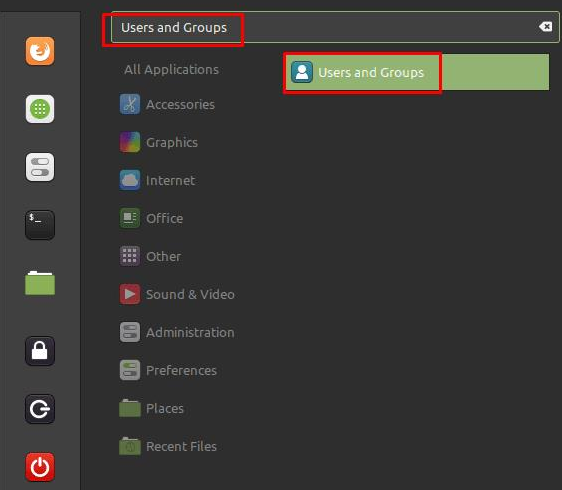Linux Mint: How to add a new user
Having multiple people using the same computer can create some potential problems. For example, if your entire family uses one home computer and shares one user account, someone might delete someone else’s file while trying to free up hard drive space. It’s also entirely possible that you don’t want everyone to have the administrative rights needed to perform certain actions, such as installing software.
A way to manage these risks and give people different sets of permissions is to create multiple user accounts. Creating a new account in Linux Mint is easy; To do this, press the Super key, type “User and Groups” and press Enter.
Tip : The “Super” key is the name many Linux distributions use to refer to the Windows key or the Apple “Command” key, avoiding any risk of trademark issues.
Press the Super key, type “User and Groups” and press Enter.
How to create a new user
Since managing the user list is a sensitive task, only administrative users with sudo privileges will do so. You will need to enter your account password immediately to gain access. After successful verification, the current list of users is displayed. To add a new user, click the “Add” button in the lower left corner.
After verification, click “Add” in the lower left corner to add a new user.
On the account creation screen, there are three fields you need to fill out. The first is “Account Type”, “Standard” is a regular user account, while “Administrator” has Sudo privileges. “Full name” is where you set the account name; this is primarily seen in the user selection list on the login screen. “Username” is your actual account name that will be used to create your user directory. Once you’ve set all three values, click “Add” at the bottom right to create an account.
Set “Account Type”, Full Name and “Username”, then click “Add” to create an account.
After creating an account, you can view it in the list of users. By default, newly created user accounts do not have a password set at all. To add a password, click “No password set” to open the password creation window. Here, just enter the password you want to use twice and then click “Change”.
To set a password, click “No password set”, enter the password you want to use, and click “Change”.
You can also change the profile picture, account type, full name, and groups the user is a member of by clicking on the appropriate options.