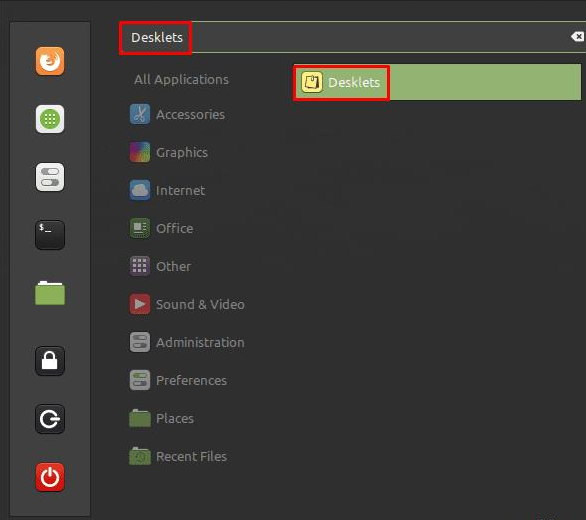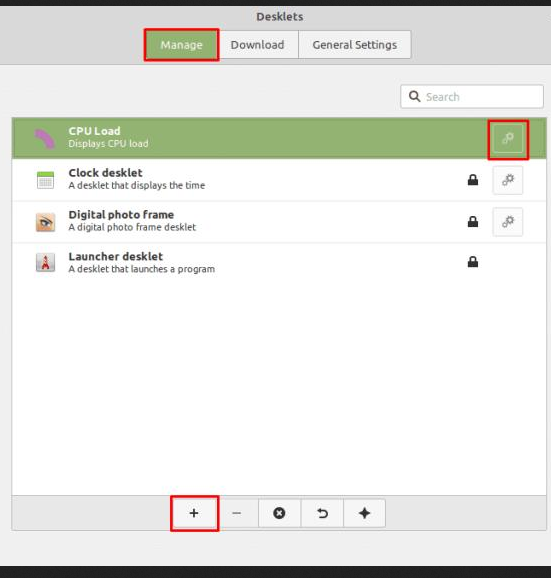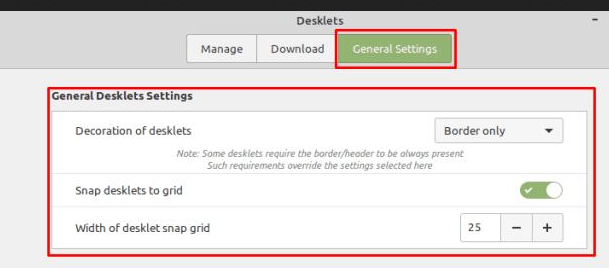Linux Mint: How to add new Desklets
Linux Mint has a number of ways to add new features. As with any other operating system, you can install software using traditional methods. Mint also includes a set of extensions, applets, and desklets. Desklets are small tools that display certain information on the desktop. Fans of the ill-fated gadget platform from Windows 7 will likely appreciate the desklet platform as a significant similarity in functionality. To manage your desklets in Linux Mint, press the Super key, type “Desklets” and press Enter.
How to get more Desklets – Linux Mint
Tip : The “Super” key is the name many Linux distributions use to refer to the Windows key or the Apple “Command” key, avoiding any risk of trademark issues.
Press the Super key, type “Desklets” and press Enter.
To download the new desklet, switch to the “Download” tab. From there you can browse through the list of available desklets. To find out more about one, select it and then click the light bulb icon in the lower left. Once you’ve decided which desklets you want to install, click the appropriate download buttons on the right.
Tip : Click “Yes” when prompted to update your outdated cache. This will ensure you get the latest version of the desklets.
Click the light bulb icon for more information about the desklet and click the Download button to download the desklet.
Once you’ve downloaded the desklets you want to use, switch back to the “Manage” tab. Select the desklet you want to enable, then click the “Add” icon in the lower left corner. Once you’ve added a desklet to your desktop, you can click the appropriate gear icon to configure any of the options that come with the desklet. You can also move the desklet by clicking and dragging it on the desktop.
Click the “Add” icon at the bottom left to activate the selected desklet.
On the “General Settings” tab, you can configure whether the desklets have a border to make them more visible. You can also configure whether the desklets can be placed freely on the desktop or whether they are attached to a configurable grid.
The “General settings” tab allows you to configure the appearance and style of the placement of desklets.