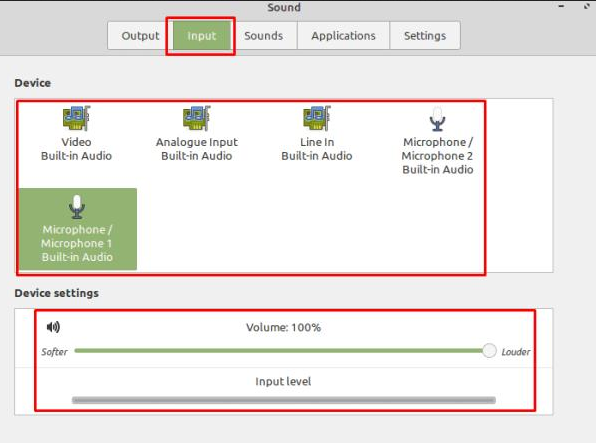Linux Mint: How to Select and Configure Audio Devices
Most computers have at least one form of audio output device. Laptops have built-in speakers and most computers will be connected to some speakers or a headset. However, if you connect a second audio output device, you must tell the computer which one you want to use.
The same goes for input devices, you can have a microphone built into your headset and another integrated into your webcam. While there are times for both of these options, you’ll only want to use one at a time.
To manage your sound devices in Linux Mint, press the Super key, type “Sound” and press Enter.
Tip: The “Super” key is the name many Linux distributions use to refer to the Windows key or the Apple “Command” key, avoiding any risk of trademark issues.
Press the Super key, type “Sound” and press Enter.
To change the output device, simply click on an alternative in the device list at the top. “Output Profile” allows you to choose whether to use a stereo output device or a 2.1, 4.0, 4.1, 5.0 or 5.1 surround sound setup. Depending on your output profile, you will be able to configure sliders. “Volume” sets the overall volume level, “Balance” allows you to increase the volume of the left or right side, “Fade” is a similar balance option but for front/rear speakers and “Subwoofer” allows you to adjust independently of the volume of the subwoofer so that you can control the balance of the bass.
Select the audio output device, then select the speaker settings and configure the balance.
To change the audio input device, switch to the “Input” tab, then select a new device from the list. For input devices you can only adjust the input volume, the “Input level” bar allows you to see a visual representation of the volume of your microphone’s current output.
Switch the input device in the “Input” tab and adjust the output volume.