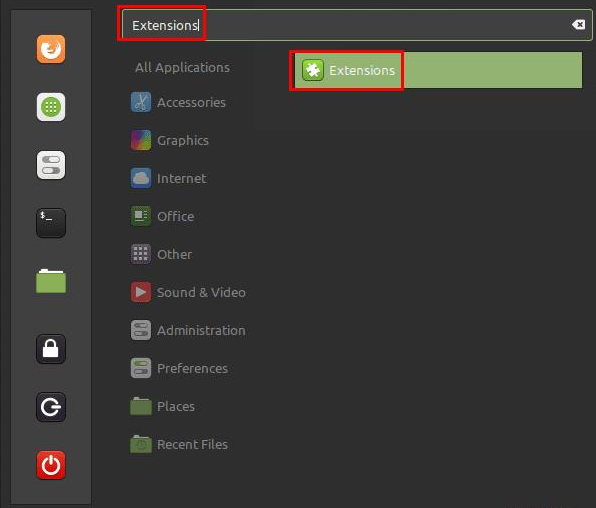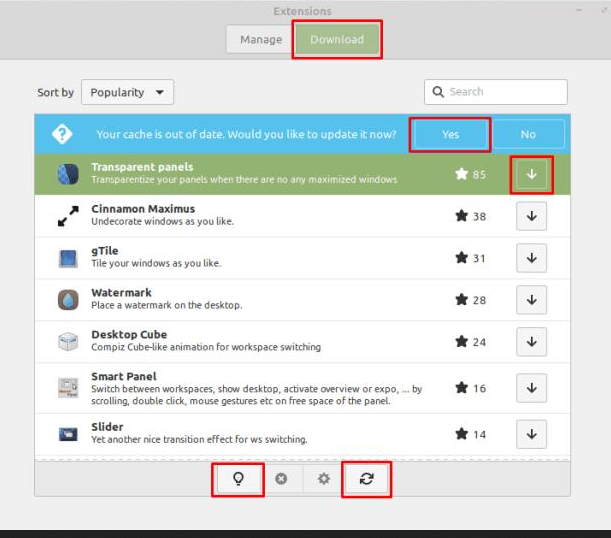Linux Mint: How To Add New Extensions
Linux Mint comes with a set of built-in features, but there are a number of ways to extend this functionality. The most obvious way to add more features to your operating system is to install more software, but Linux Mint has several toolkits that you can install as well: desklets, applets, and extensions.
Desklets are small tools that appear on your desktop and provide additional information, such as weather information. Applets are similar, but they are located in the bottom bar of the screen instead of on the desktop. Extensions change the overall behavior of Linux Mint and are generally somewhat minor graphical changes. To add an extension, press the Super key, type “Extensions” and press Enter.
Tip: The “Super” key is the name many Linux distributions use to refer to the Windows key or the Apple “Command” key, avoiding any risk of trademark issues.
Press the Super key, type “Extensions” and press Enter.
Once you’re in the extensions window, switch to the “Download” tab since you don’t have any currently installed extensions to configure. In the “Download” tab, look for the list of available extensions to install.
If you see a warning at the top that “Your cache is out of date”, you should click “Yes” to update the list of extensions to the latest version. To manually check if you have the latest versions, even if you don’t see a warning, click the “Refresh” icon in the lower right corner.
To view more information about an extension, select it and click on the light bulb icon in the lower left, labeled “More Info”. When you know you want to use an extension, click the appropriate download button to install it.
In the “Download” tab, you should refresh the list of extensions and then view the information and download all the extensions you want to use.
Once you’ve installed one or more extensions, switch back to the “Manage” tab. To enable an installed extension, select it and click the “Add” button in the lower left corner. Most extensions will have a set of options that you can configure by clicking the appropriate gear icon on the right. You can configure options for the extension only when it is active.
On the “Manage” tab, you can enable installed extensions and configure their settings.