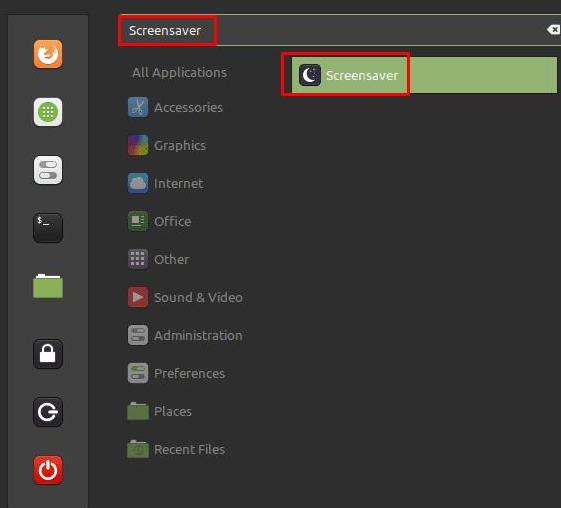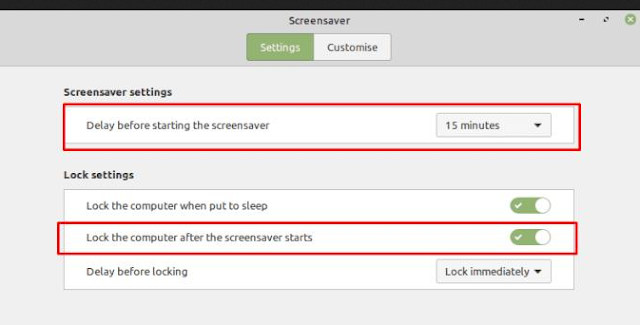Linux Mint: How to Prevent The Screen Saver From Locking up Your Computer
Putting a password on your computer is a great way to prevent other people from accessing your computer. An account password prevents other people from logging into your account if they steal your computer, and it also prevents other users from accessing your account.
It’s a good practice to lock your computer when you leave it unattended, as it then requires a password to unlock the computer again. This isn’t necessarily as important in your home, where you know and probably trust anyone who might gain access to your computer. However, in a public or work environment, it is strongly recommended to have a password and lock your computer.
If you leave your computer unattended in a public place, not only could someone steal it, but they could gain access to all the documents on it if they don’t need to enter a password. A work computer can be even more valuable because business documents and details can be very sensitive.
Even if you try to remember to lock your computer every time you step away from it, you might forget sometimes. To help you in these scenarios, Linux Mint automatically switches to a screen saver when your computer has been left alone for too long. By default, the Linux Mint screen saver also locks the computer and forces you to log in again by entering your password again.
Generally, this is a good thing because it helps keep your computer more secure. However, there are scenarios where you can leave your computer untouched long enough to trigger a screen saver where you don’t want to enter a password to log back in. For example, if you have a long phone call, you are sitting at your desk, you may not be using your computer for a while, but you may suddenly need to access it to find some information or make a note, and then having to unlock your computer will lengthen the process again.
Fortunately, if you find yourself in a position where you don’t want your screen to lock automatically, you can turn it off in Linux Mint. To do this, press the Super key, type “Screensaver” and press Enter.
Tip: The “Super” key is the name many Linux distributions use to refer to the Windows key or the Apple “Command” key, avoiding any risk of trademark issues.
Press the Super key, type “Screensaver” and press Enter.
In the screen saver settings, the first option “Delay before starting the screen saver” allows you to configure how long it takes for the computer to start the screen saver. In the “Lock Settings” section, the second slider labeled “Lock the computer after the screen saver starts” allows you to set whether or not the screen saver locks the computer and requires a password.
You can configure how long the computer waits before activating the screen saver and whether the screen saver locks your computer.
You may choose to prevent the screen saver from locking your computer entirely; instead, you can set a delay before locking the screen. It’s an ideal middle ground, allowing you to quickly cancel the screen saver without having to enter a password if you need your computer to remain unlocked, while still allowing you to continue locking your computer if you’ve actually left it unattended.
To do this, enable “Lock the computer after starting the screen saver” and then select a delay from the “Delay before locking” drop-down list.
You can also configure the computer to delay locking the computer after starting the screen saver.