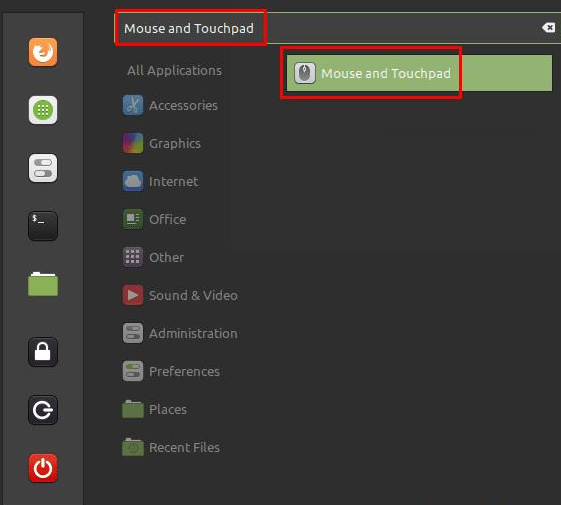Linux Mint: How to Change Mouse Controllability
The majority of people worldwide are right-handed, with statistics showing that somewhere between ten and twelve percent of the world’s population are left-handed. This strong bias towards people being right-handed means that many products are designed to be held and used with the right hand.
Many devices designed with right-handed use in mind also have left-handed variants available. Unfortunately, left-handed variants often come with some price increase due to lower economies of scale or are much less available.
A computer mouse is a key part of operating a computer for most people, but the vast majority of mice are designed for right-handed use. This practical design of computer mice comes in two forms, ergonomics and button order. Physically, a wide range of mice come with shaping designed to accommodate one of the few common grip styles when used in the right hand. This ergonomic shaping is often mostly size, height and length, but also includes curvature and angle.
Physically, the traditional mouse design with left and right buttons and a scroll wheel between them is easily reversible. However, many mice now include additional buttons located where the thumb should rest for ease of use. Unfortunately, this placement means they’re specifically designed for right-handed users, as the left-hand grip simply doesn’t hold the mouse in a way that makes these buttons comfortable.
Some mouse manufacturers offer left-handed mice designed with left-handed ergonomics and with buttons positioned to accommodate left-handed use. However, not everyone uses these types of mice. Many cheap mice do not have any ergonomics or additional buttons designed to suit a particular hand. This lack of additional design and features makes many inexpensive mice suitable for use in either hand, and therefore very popular with lefties.
However, one problem with ambidextrous mice is that the mouse still assumes that the physical left mouse button is always the primary mouse button. This may be fine for many left-handed users as they may be used to it. However, some left-handed users may want to change the order of the mouse buttons, essentially inverting or mirroring the traditional button layout. Linux Mint has a setting that allows you to invert the mouse buttons for those users who want a true left-handed mouse. To configure manual mouse control in Linux Mint, press the Super key, type “Mouse and Touchpad” and press Enter.
Tip: The “Super” key is the name many Linux distributions use to refer to the Windows key or the Apple “Command” key, avoiding any risk of trademark issues.
Press the Super key, type “Mouse and touchpad” and press Enter.
The top slider in the mouse and touchpad settings is “Left-handed (reversed mouse buttons)”. To toggle the left and right mouse buttons, simply click the slider to the “On” position.
Note: This setting change takes effect immediately. Note that you will need to right-click the slider to disable the setting again.
Click the top slider labeled “Left hand (inverted)” to “On” to invert the left and right mouse buttons.