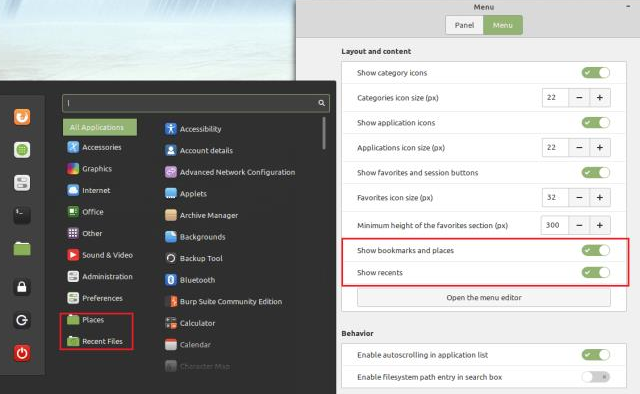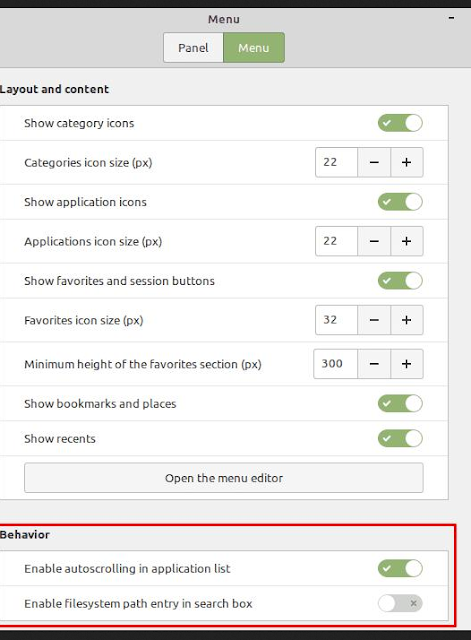Linux Mint: How to Configure the Menu Applet
The Start menu in Linux Mint is an applet that you can configure according to your personal preferences. “Applets” are small applications that appear in the bottom bar.
How to edit the menu applet in Linux Mint
To configure the “Menu” applet, right-click on the Linux Mint icon in the lower left corner, then click “Configure”.
To configure the menu applet, right-click the Linux Mint icon in the lower-left corner, then click “Configure”.
Once you’re in the menu applet settings, the first option “Use custom icon and label” will give you the option to customize the menu button icon, icon size, and any label text you want to use. .
The “Behavior” options allow you to configure the keyboard shortcut for opening and closing the Start menu. You can also choose to have the menu open when you hover over it instead of clicking on it, and animations if you want.
You can configure the appearance and behavior of the menu icon.
If you go to the “Menu” tab, you can control the Start menu settings. “Show category icons” and “Category icon size” allow you to choose whether app categories have icons and how big they are.
You can turn off or resize category icons.
“Show app icons” and “App icon size” let you choose whether apps have icons in the Start menu. You can also choose their size.
You can configure how big the icons are for apps, or whether they have an icon at all.
“Show favorites and session buttons”, “Favorite icon size”, and Minimum height or favorites section control the favorites bar on the left side of the Start menu.
You can configure the size of the favorites panel in the left part of the Start menu.
“Show Bookmarks and Places” and “Show Recent” determine whether folder links are included in the category list.
You can configure whether links to certain folders are included in the category list.
Almost done
“Open menu editor” allows you to manually add and remove items from both the category list and the app lists within those categories.
You can configure items in the app and category lists.
“Enable automatic scrolling in application list” allows you to scroll through the application list by slowly moving the mouse from the top or bottom of the list. “Allow file system path in search field” allows you to search for files by entering the file path.
You can choose to be able to scroll from the top or bottom of the menu, or to be able to search using a file path.