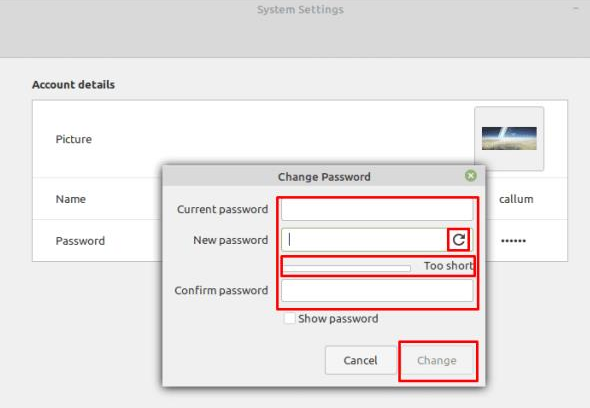Linux Mint: How To Change Your Password
For every computer, it is important to have a strong password to keep it secure. While you may be fine with your immediate family knowing your account password, you probably don’t want anyone else to know. If you decide to change your password for any reason, the process should be relatively simple. With Linux Mint, the process of changing a user’s password is nice and simple.
To change a user account password, press the Super key, type “Account Details” and press Enter.
Tip: The “Super” key is the name many Linux distributions use to refer to the Windows key or the Apple “Command” key, avoiding any risk of trademark issues.
Press the Super key, type “Account Details” and press Enter.
To change your password, click on the censored password on the right.
Click on the censored password to change your account password.
To change your password, enter your old password and then your new password. If you want, you can click the “Generate Password” icon, which will generate a random 8-digit alphanumeric password. Once you’re happy with your new password, click “Change” to apply the change.
Tip: The bar below the “New Password” field is a strength meter. Ideally, your password should get a strong rating. To get one, aim for 10 characters and also use letters, numbers and symbols. A good method for coming up with strong passwords is to use three or four unrelated words, such as the “Correct Horse Battery” example popularized by the webcomic XKCD. Passwords of this length are complex enough that you don’t need to worry about adding extra symbols or numbers, although many password strength meters don’t take this into account. Using this method of password creation also results in passwords that are easier to remember than random combinations of letters, numbers, and symbols.
Enter your old password and then the new password you want to use.