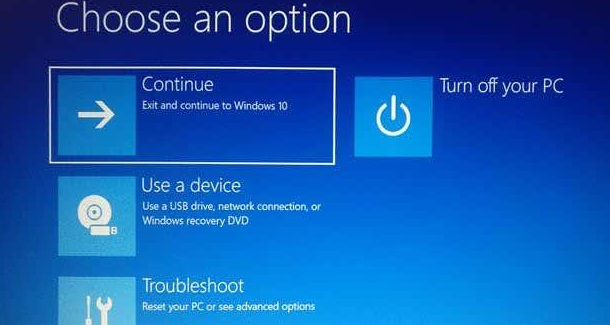How to Reset BIOS To Default Settings
 |
Sometimes users use all their options and resort to BIOS reset to fix the computer.
The BIOS can be corrupted by a botched update or malware. Learning how to reset the BIOS is an important step in troubleshooting your computer.
What is BIOS?
BIOS stands for Basic Input Output System. Every motherboard has a BIOS. This software allows users to control their computers at the hardware level before loading the operating system and troubleshoot the computer.
Normally, you only need to enter the BIOS setup to change the boot order or configure device settings. It also provides a list of installed hardware such as your hard drive, CPU, and RAM.
Depending on the operating system you are using, the BIOS may have a different name. For example, Mac computers run something called Open Firmware or EFI and can be accessed by restarting and holding CMD + Option + O + F.
What is UEFI?
Newer computers have replaced BIOS with UEFI or Unified Extensible Firmware Interface. UEFI is faster and has advanced security features compared to BIOS. However, most users often use both terms interchangeably.
Laptop BIOS vs Desktop BIOS: Is there a difference?
The process should be the same whether you’re accessing your laptop or desktop BIOS. But note that there are cases where users are completely locked out of the BIOS. This requires opening the computer case, which may void your warranty. In such cases, it would be best to leave it to professional technicians.
It doesn’t matter if you are using Windows 7, Windows 8 or WIndows 10. All modern motherboards have a built-in BIOS.
Access to BIOS
How to access the BIOS depends on your motherboard. There is no really standard set, so manufacturers tend to specify different keys. No matter what brand you have, entering the BIOS starts with restarting the computer.
When the computer starts up, repeatedly press the key that will take you to the BIOS. The loading screen sometimes leaves hints about which button or keys to press. On most machines this is the F2 key, but some laptops use DEL or F8 instead. Press the right button enough times and the computer will load your BIOS settings.
Windows 10 users can also access the BIOS using the Shift + Restart method. Select Start > Power. While holding the Shift key, press the Restart button. This will open a blue window with several troubleshooting options.
From here, go to Troubleshooting > Advanced Options > UEFI Firmware Settings. Press the Restart button to continue.
How to Reset BIOS To Default Settings
The computer restarts, but enters the BIOS instead of the login screen.
BIOS reset
First, if you can’t enter the BIOS because of a password, be sure to read our article on resetting the BIOS password.
If you’re in the BIOS, you can try pressing F9 or F5 to bring up the Load Defaults prompt. Just click Yes to restore the default settings. This key may vary depending on your BIOS, but is usually displayed at the bottom of the screen.
You can also reset the BIOS in the Security tab. Different motherboards have different menu options, but there is one that resets your BIOS.
When you’re done, don’t forget to save and exit. Finally, if it’s not on the Security tab, or if you simply don’t have it, the last option is to click the Exit link.
Before exiting, you’ll see a couple of different options: quit and reboot, save settings and reboot, load defaults, etc.
In my case, it was Load Optimized Defaults. If you select this option, it will go ahead and reset the BIOS to defaults and reboot.