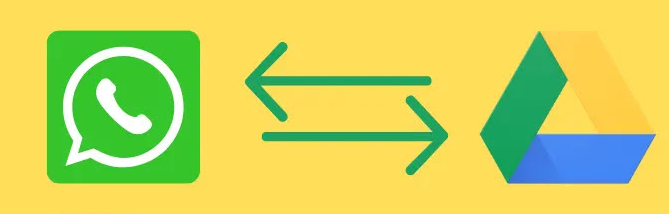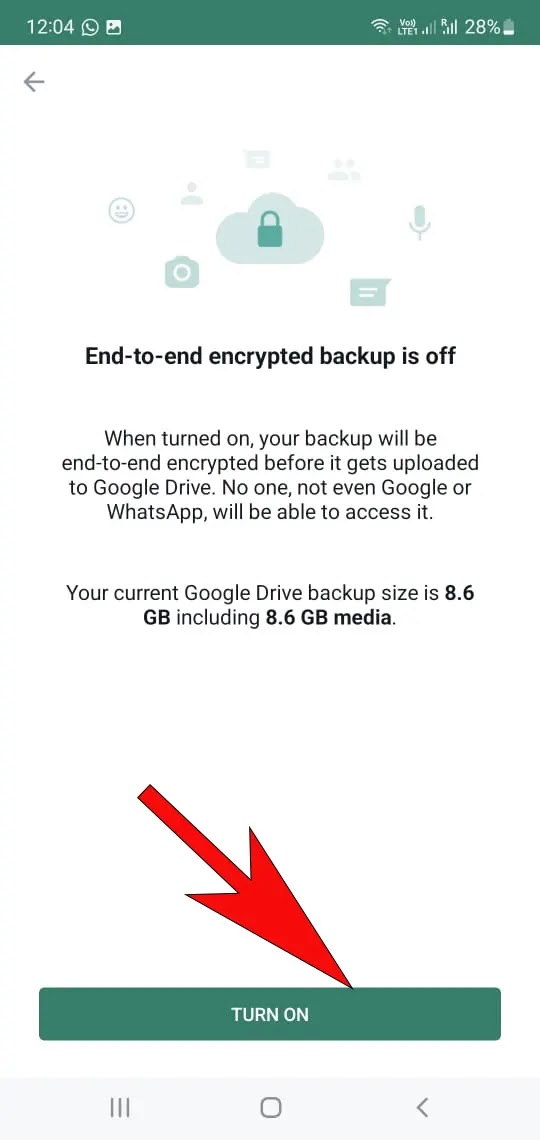Backup WhatsApp From Google Drive A Comprehensive introductory Guide
How do you backup WhatsApp from Google Drive? WhatsApp is one of the most used social media platforms; It is one of the easiest programs and applications that are used on a daily basis for conversations in most countries of the world. Thus, it owns a large amount of data, whether images, texts, videos, or GIFs for users.
So what do you do if you decide to change your phone or it is lost? So, this article will provide you with a comprehensive guide to backup WhatsApp from Google Drive on Android or iOS, which will definitely help you to keep your conversations and data.
Backup whatsapp from google drive
The WhatsApp application allows its users to enable saving their messages, whether for the golden or regular WhatsApp, in the Google Drive cloud, and the time period for the backup can be chosen between the backup storage of the day, every week, or monthly; A number of backups can also be made.
Several questions arise in the minds of users, for example, where do I find the WhatsApp backup on Google Drive? How do I go back to an old backup? How do I restore a backup in WhatsApp? How do I backup? And other questions that we will answer in this article to serve as your reference guide
How to backup WhatsApp chats for Android
Backup steps are easy and simple, just follow these steps:
1. Go to WhatsApp, then choose Open More, then Settings, then choose chat backup from the list, and in the private part, click Back up to Google Drive.
2. Choose the Google account that you want to link to the backup process, or create a new account if you do not have a Gmail account.
3. After linking it to Gmail, go back to WhatsApp and go to the chat backup options again and activate the backup feature on the Google account.
4. A new screen will appear, and WhatsApp will ask you to write your own four-digit password.
5. After typing the password, click Create.
Restore WhatsApp backup from Google Drive
The WhatsApp backup can be easily restored; Knowing that the saved chats are for the chats that you made backups for only, meaning if you backed up from 4 months ago, and the application backs up every 6 months, this means that there are chats of the 4 months after the backup that you could not retrieve this data data . All you have to do is start using the same phone number and Google account used in the backup and follow these steps:
1. Click on Restore Backup once you have installed the app again or installed it on the new phone.
2. After restoring your copy of the chat data, press the Next button.
3. You can read and restore your chats once the app is fully configured.
How to backup golden WhatsApp
There are many WhatsApp users who prefer using WhatsApp Gold; This is because it contains various features over regular WhatsApp, and to back up GB WhatsApp conversations on Google Drive, follow these steps:
1. Go to the Golden WhatsApp application.
2. Go to Settings, and then tap Chats from the list of commands.
3. Enable the Google Drive backup option.
Backup WhatsApp for iPhone
But if you want to create a backup of WhatsApp on an iPhone, you need to link it to your account in the I cloud knowing that the phone should be newer than Ios 12, and then do these simple steps:
1. Go to WhatsApp settings.
2. Then go to backup.
3. Click Back Up Now.
Restore WhatsApp backup from Google Drive for iPhone
Can iPhone chat data be recovered via Google Drive? In fact, restoring a WhatsApp backup from Google Drive to an iPhone is almost impossible; This is because the iPhone is not compatible with Google Drive, but despite that, there is a small additional trick that helps you easily restore the WhatsApp backup from Google, and its steps are as follows:
1. Go to the android phone, download and install the WhatsApp application.
2. Enter a phone number used for backup.
3. After installation, the application will ask you to restore the backup.
4. Click on the restore button.
5. Next, open WhatsApp, and go to Settings.
6. Go to any chat, then click on chat history and then export chat.
7. Then send it via Gmail to your iPhone.
Where is the WhatsApp backup?
How to access WhatsApp backups from Android or Google Drive? You will find your Google Drive backup on the Google Drive website; Where after you log in to the site and enter your WhatsApp number, you will be able to access the storage space and then the backup, and thus you will be able to control the backup and the ability to delete it or specify the number of copies.
You can access the local backup available on the phone’s memory by entering the phone’s file manager, then entering the WhatsApp file, and then pressing WinPhoneBackup, and this enables you to manage backup copies of the content of your device.
Restore backup without using google drive
What do you do if you want to access WhatsApp conversations without relying on Google Drive?
Android phones provide up to 7 previous days of backup files, and the backup is created in the phone’s memory automatically on a daily basis as it is saved in your phone at exactly two o’clock in the morning. There is a way through which you can retrieve WhatsApp messages locally from the phone memory, by following the following recovery steps:
*. Open the File Manager app.
*. Click to phone local storage.
*. Open the WhatsApp icon, then go to the sdcard, then click on Database and copy the latest backup file to your new phone’s memory.
*. Install WhatsApp, open it, and connect it to your old phone.
*. Then ask to restore your chats and media locally so that these files can be transferred.
Whatsapp backup problem
You can encounter a number of problems while trying to backup to google drive in the WhatsApp application, and these are some of the problems that you may encounter and their solutions:
Unable to restore WhatsApp backup
If you find this message from WhatsApp, it means that you are unable to access the backup and the user cannot restore his records automatically, and this problem has several reasons:
*. Change the device’s Google account or use a different phone number, so make sure that the Gmail account registered on the phone is the same one you used during the backup.
*. There is a problem with the external memory of the phone or there is not enough space for the backup process.
*. You have not previously created a backup, either on your Google Drive account or on your device.
*. You may not be able to recover your data due to slow internet. So try to connect to a good internet network.
*. Your device’s battery needs to be charged or your device is already plugged in.
Forgot backup password
We also mentioned that during the process of creating a backup copy of WhatsApp messages for the Android or iPhone system, you will need to set a specific password in order to increase the privacy of your data, and this matter is necessary in the event that the backup is restored every time, so how can the backup encryption be decrypted in the event that you forget the password the secret ?
1. Go to the WhatsApp settings.
2. Click on Chats and then open the Chat Backup option.
3. Click Backup fully encrypted between the two parties.
4. Select Change Password, then click Forgot Password.
5. Confirm the identity of the account.
6. Create a new unique password for the backup.
How do I stop the WhatsApp backup?
But if you want to stop the WhatsApp messages backup service, just follow the following method:
1. Click on WhatsApp settings.
2. Click on Conversations, then Backup and then click on End-to-end Encrypted Backup.
3. Click Turn Off.
Delete whatsapp backup from google drive
Sometimes you may need to delete backups on Google Drive; Especially if the messages contain confidential data and you do not want anyone to access it or it has become unimportant to you, but remember very well that in the event that the backup is erased, you cannot access it again, and these are the steps that should be taken in order to delete the Google Drive backup, With the following steps:
1. Go to the Google Drive website.
2. Go to memory or Storage.
3. Click on your phone number.
4. From the top right, private backup for WhatsApp messages.
5. Click on the Delete Backup option.
Thus, we presented a detailed explanation that includes all the details of the WhatsApp backup procedure from Google Drive for iPhone and Android, so no longer worry about changing or replacing your phone or deleting WhatsApp and downloading it again, you can keep your messages even if they were more than a year ago with simple steps as it is We have explained in this comprehensive guide.
If you are interested in this article, you can also find related topics such as the Google Assistant and the extent to which it can be used, and Google Keep, an Arabic note-taking service for creating and saving free notes.