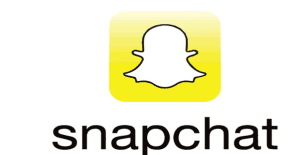How do I download an old snap as if it was new?
- We download the Snapchat application from here , on Android and Apple systems.
- Then we click on the Snapchat icon on the phone after downloading the application.
- Click on the camera, next to its recording button, click on the Double image icon, as shown in the image.
- By simply clicking on the Double image icon, the user will be taken to a new page with multiple options.
- Under the Memories box, four options appear in front of you, and they are; Snaps, Stories, Camera roll and My Eyes only.
- Now we click on Camera roll from the four options, then choose an old photo, video, or snap that you want to upload as new.
- The next step, after selecting the image, click on the three dots on the right of the screen.
- On the same right side, photo editing tools appear, such as writing, cropping, rotating, adding emojis, and so on.
- Edit the old snap to a new one according to your choice, then click on the word done.
- Now you will see Save a copy, Discard changes, or Cancel options.
- We click on Next, then choose the destination to share the old snap that we converted into a new one, whether on My story or sending it to the personal account or friends.
Thus, we will have explained to you simple steps in answer to the frequently asked question, how to download an old Snap as if it were new.
Important information : If you took the previous steps, and did not find the Camera roll option, do the following:
- Go back to Settings.
- Then we click on Permissions.
- Then we activate the features of using Snapchat for the camera and photos, as shown in the following pictures.
You can see the steps from the following video
How to send an old Snape as if it was new in private?
In private means that you put privacy on this photo or video, so that no one can see it except by using a specific password, which you set in advance before keeping the photos and videos there:
- Click on the Snapchat app icon on your mobile phone.
- Then we click on the binary images, ie the Double Image icon.
- Then the Memories icon appears.
- The Snaps, Camera roll, Stories, and My eyes only options appear.
- Now we click on the My eyes only option.
- It will ask you to set a Passcode password, then the app will ask you to enter it again to confirm.
- Then we go back again to click on the Camera roll option.
- And we choose the video or photos to be modified.
- The next step is to click on the three dots on the right of the screen.
- From the list that appears, we choose Hide snap (My eyes only).
- Then a list appears in which it says Move to my eyes only, then two options Move or Cancel.
- The Snapchat application offers you the option of whether you want to save the original image and keep it in My eyes only or delete it. You must choose Delete or Cancel.
After we explained to you, dear reader, the answer to the questions of how to download an old Snap as if it was new, and how to send an old Snap as if it was new in private, we explain to you an answer to another question circulating among the users of this platform, which is how to download a Snap without a camera album.
How do I download an old snap as if it was new without the camera album?
- First, we click on the Snapchat application icon on the mobile phone.
- After opening the application, a search option appears at the top of the screen, which is located at the magnifying glass.
- Then we write the word camera roll in the search box.
- Choose one of the options in the dropdown menu under the Lenses icon.
- Then you will find the photos and videos saved on the mobile gallery appearing in front of you.
- The next step is to click on Next.
Snapchat privacy tips
Two-factor authentication, that is, multi-factor authentication to protect privacy between users, must be enabled. For activation, please follow the following steps :
- Click on Profile.
- Then choose Settings.
- Then click on two-factor authentication.
- Snapchat will require you to send an activation code.
You can activate the feature that only the friends list contacts you and not anyone from the outside. This feature can be activated by the following steps :
- Click on your personal profile, then Settings.
- Then we choose Contact me, and from there we specify the communication for everyone or for friends only, My Friends.
Select who can see the Snapchat Story feature, through the following steps :
- Click on the profile picture, then choose Settings.
- Then click on View my story.
- Then we specify who sees the story , friends only, or everyone, or assign specific people, who cannot view the story through Custom.