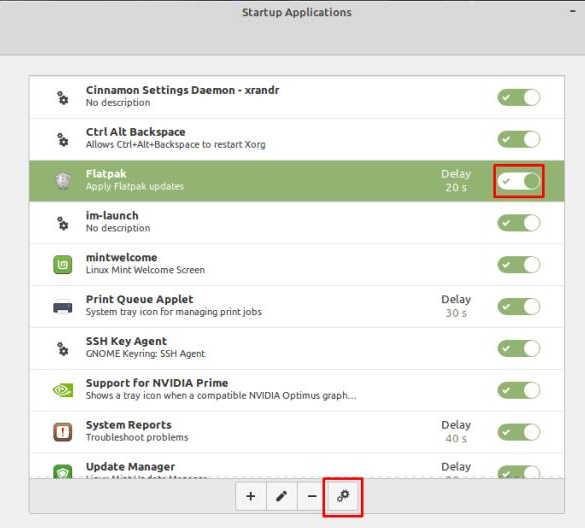Linux Mint: How to Configure Which Applications Start When Your Computer Starts
You often want some background applications and services to start by default when you start your computer. Running too many applications at startup can cause the system to boot slower because the startup process takes CPU power and uses it to open programs.
In Linux Mint, you can manage the applications that start automatically through the “Startup Applications” menu. To do this, press the Super key, type “Startup applications” and press Enter.
Tip: The “Super” key is the name many Linux distributions use to refer to the Windows key or the Apple “Command” key, avoiding any risk of trademark issues.
Press the Super key, type “Startup Applications” and press Enter.
When you open the list of startup apps, you’ll see a list of apps that start by default when you start your computer. You can disable any of these apps by clicking the appropriate slider to the “Off” position.
Tip: We recommend that you be careful when disabling default startup apps, as they may be associated with some useful system features.
You can run the app directly in the item by clicking the “Run Now” gear icon at the bottom right.
You can disable an item in the autorun list or run it now.
To edit an existing item in the list, select the item and then click the “Edit” button with the pencil icon at the bottom of the page. In the editing window, you can change the name of the item, the exact execution of the command, the description of the item and configure the delay when the command is actually executed.
You can edit the items in the list to configure exactly how and when applications are launched.
To add a new application to the list, click the “Add” button in the lower left corner, you can add your own command to add the application. If you select a command, the entire edit window will appear. However, if you select “Applications” you will only see a list of installed applications, when you select one it will be immediately added to the list, you will need to edit it to fully configure the item.
You can add a new command or application to the list.