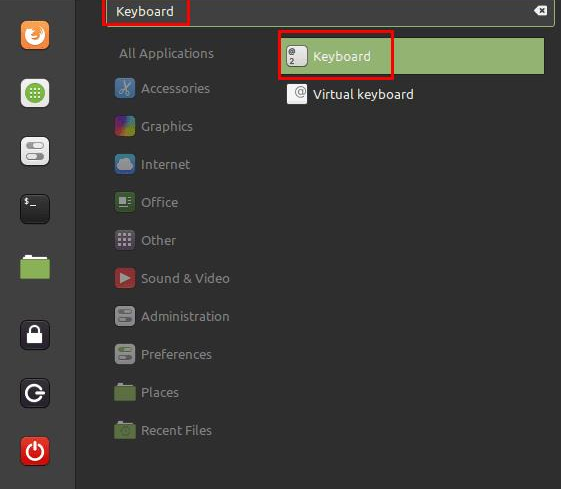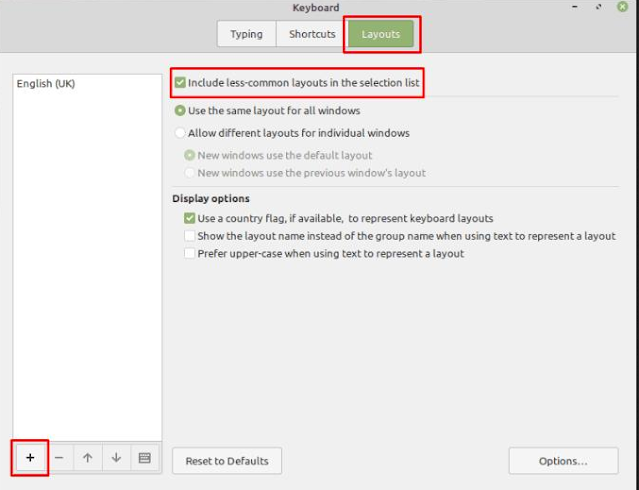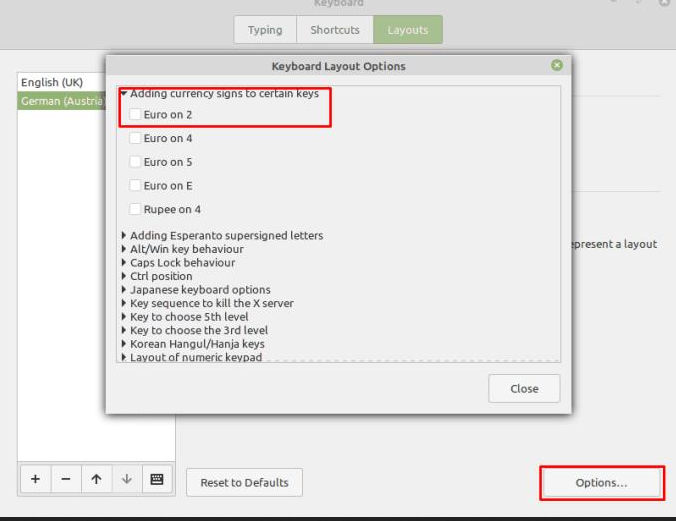Linux Mint: How To Change The Keyboard layout
The keyboard is one of the key devices used to interact with the computer. In order to be able to type correctly on multiple computers, the keyboard layout is standardized. Unfortunately, some countries have different requirements for the characters that must be on the keyboard, and even countries that share the same language often have different variations of the layout. This means that you need to be careful when buying a keyboard from an international store to ensure that it has the right layout for you.
The thing is, the keyboard itself doesn’t control the letters that the operating system associates with the keys you press, the operating system does. This means that you should be able to change the keyboard layout in the operating system. This is especially useful if you accidentally selected the wrong areas during the installation process or if you prefer a less popular keyboard layout.
Linux Mint offers the ability to change the keyboard layout and comes with a large number of international options to choose from. To configure the keyboard layout you use in Linux Mint, press the Super key, type “Keyboard” and press Enter.
Tip: The “Super” key is the name many Linux distributions use to refer to the Windows key or the Apple “Command” key, avoiding any risk of trademark issues.
Press the Super key, type “Keyboard” and press Enter.
Once you are in the keyboard settings, go to the “Layout” tab. The default list of keyboard layouts omits some less common options. To see the full list, check the top checkbox labeled “Include less common layouts in selection list”.
To add a new keyboard layout, click the “Add” icon in the lower right corner.
Click the “Add” button in the lower left corner to add a new keyboard layout.
Click the “Add” button in the lower left corner to add a new keyboard layout.
Browse the list or use the search box to find the keyboard layout you want to use. Once you find the keyboard layout you want to use, select it and click “Add” in the bottom right corner.
Find the keyboard layout you want to use, select it and click “Add”.
Once you’re back on the “Layouts” tab, select the layout you want as your preferred option in the column on the left, then use the up arrow at the bottom of the column to move it to the top of the list. make it your preferred layout. To switch to the new layout, click on the flag or country name icon on the right side of the bottom panel, then select the layout you want to switch to, the change will take effect immediately
You can change the order of the layouts and then select the one you want to use by selecting from the right side of the bottom panel.
If you click on “Options” in the lower right corner of the “Layout” tab, you’ll find a huge list of small adjustments you can make to your keyboard layout. To enable an option, simply check the appropriate box.
Click “Options” to see the configuration changes you can make.
You may want to be careful when changing your keyboard layout because you may not know where the keys are that you need to use to sign in to your account. You can view a representation of the keyboard layout by selecting a layout in the column on the left of the “Layout” tab, then clicking the keyboard icon at the bottom of the column.
To view a keyboard layout, select it from the list, then click the keyboard icon.