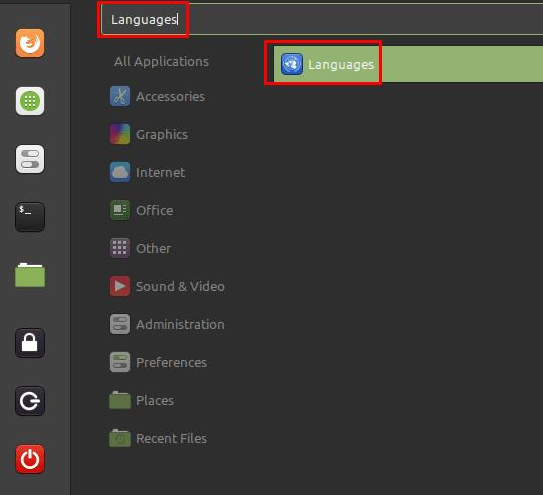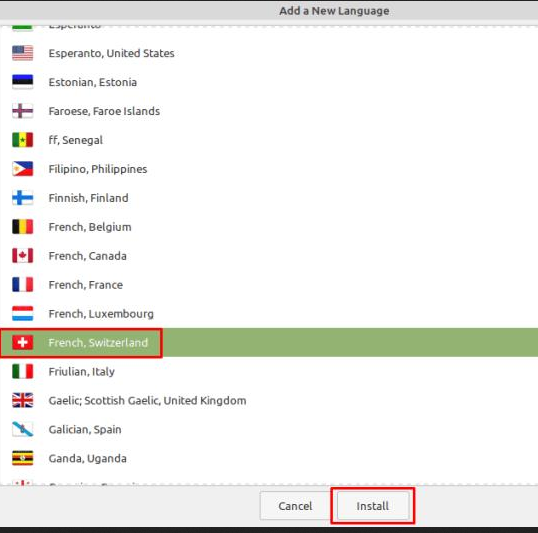Linux Mint: How to Add or Remove Language Packs
When you use your computer, you probably want it configured in your local language. It’s not just the language that’s used, but also the dialect and formatting, as it can vary in different countries that technically speak the same language. Linux Mint has a wide selection of language packs that can be configured in three settings: system language, regional formatting, and date and time formatting.
To manage installed language packs in Linux Mint, press the Super key, type “Languages” and press Enter.
Tip: The “Super” key is the name many Linux distributions use to refer to the Windows key or the Apple “Command” key, avoiding any risk of trademark issues.
Press the Super key, type “Languages” and press Enter.
To add a language pack to your system, click the “Install / Remove Languages” button at the bottom.
Click “Install / Remove Languages” to add a language pack.
You will be prompted for a password to access the language pack screen. Once there, you’ll see a list of all currently installed language packs. To remove a language pack, select it and click “Remove”. Click “Add” to add a new language.
Select the language pack you don’t want, then click “remove” to uninstall it, or click “Add” to install new packs.
Once you are in the “Add New Language” window, select the language pack you want to install and click “Install”.
Select the desired language pack and click “Install”.
After clicking “Install”, the language pack may appear as “Some language packs are missing” in the list of installed languages. To resolve this issue, select the package and click “Install Language Packs”. This will complete the installation and also install other language variants, which again can be removed to leave only the package you want to fully install.
To upgrade a package from “Some language packs are missing” to “Fully installed”, click “Install language packs”.