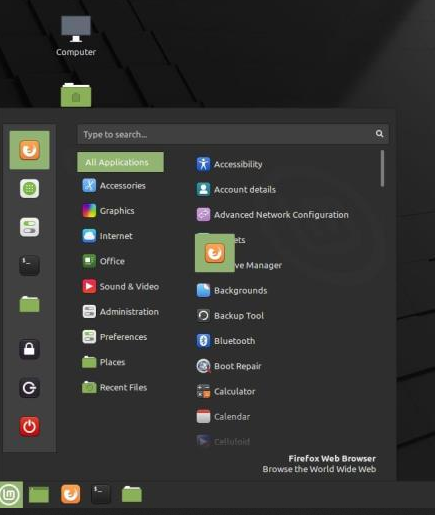Linux Mint: How to add and remove items from the Favorites menu
As one of the more user-friendly Linux distributions, Linux Mint is a popular choice for Linux newbies. For many users coming from Windows, one of the draws of Linux Mint is the Start menu. The Start menu makes it easy to find and open apps on your system. This should be very familiar to Windows users. If you use it regularly, you may want to adjust the items that appear in the Start menu.
You can customize the opening menu, which is the favorites bar on the left when you open it. By default, there are some generally useful tools such as Firefox and Terminal that many users will want to access regularly. However, you may want to add or remove items from the list. For example, if you prefer to use another browser, you can put it there instead of Firefox.
How to add or remove items from the Favorites panel
To remove an item like Firefox from your favorites bar, simply click and drag the icon to the rest of the Start menu. Similarly, to add a new item, click and drag it from the Start menu to the favorites bar.
Tap and drag items to and from the favorites bar.
However, some items cannot be removed from the favorites bar. At the bottom of the bar are three session icons that allow you to perform actions such as locking the screen. These cannot be removed from the favorites bar. However, if you really don’t like it, it’s possible to disable the entire favorites bar.
To disable the favorites bar, right-click on the Linux Mint icon to open the Start menu in the lower-left corner of the screen, and then click “Configure”
Right-click on the Linux Mint icon and then click “Configure”.
In the menu configuration window, switch to the “Menu” tab and disable the “Show favorites and session buttons” slider halfway through the list. Now when you open the Start menu, the entire favorites bar will be hidden.
Go to the “Menu” tab, then turn off the “Show favorites and session buttons” slider.
The favorites bar in Linux Mint can provide easy shortcuts to commonly used programs. Follow the wizard to configure the items in the favorites bar or disable them entirely as needed.