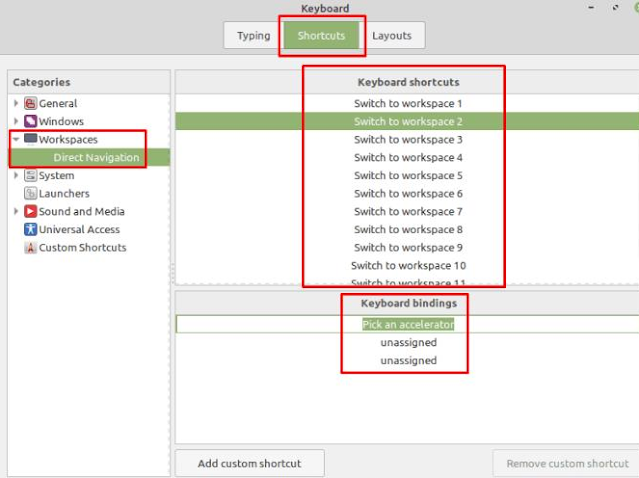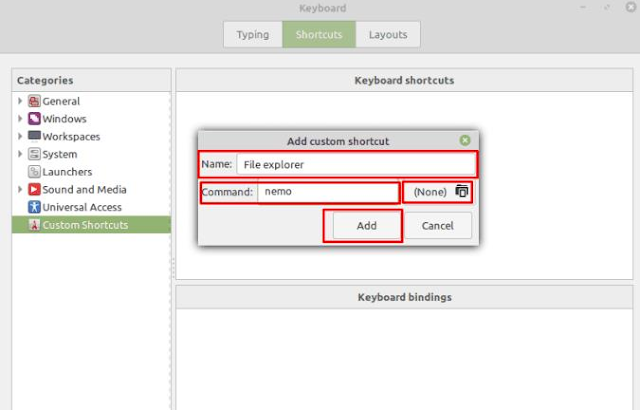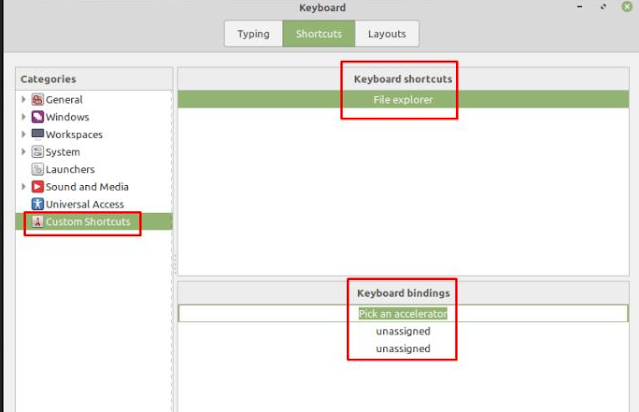Linux Mint: How to Create New Custom Keyboard Shortcuts
Keyboard shortcuts are actions that can be performed by pressing a combination of keys. They can help you save time searching through menus to find the option you want and help you get closer to your task by simplifying your workflow.
In Linux Mint, there are a number of preconfigured shortcut actions, some of which have a default key combination to activate them, and some of which have no default binding. You can set custom keyboard shortcuts for all existing shortcuts or create your own keyboard shortcuts and keyboard shortcuts.
How to create your own keyboard shortcuts
To do so, you need to open the keyboard settings by pressing the Super key, then typing “Keyboard” and pressing Enter.
Tip : The “Super” key is the name many Linux distributions use to refer to the Windows key or the Apple “Command” key, avoiding any risk of trademark issues.
Press the Super key, type “Keyboard” and press Enter.
Replace existing keyboard shortcuts
Once you’re in the keyboard menu, switch to the “Shortcuts” tab. Here you can configure a new key combination from an existing shortcut by selecting a category and sub-category from the left column, a shortcut in the “Shortcut Keys” box and clicking “unassigned” at the bottom. That’s why it says “Select Accelerator” and press your key combination.
Select a category or subcategory, choose a shortcut, and then configure a custom key combination for it.
To add your own keyboard shortcut, click “Add Custom Shortcut” at the bottom. Enter a name for the shortcut in the Name field. Next, enter the command you want to run in the “Command” field. Alternatively, if you want the shortcut to run or open a file, click the “(None)” folder icon and browse your computer for the file you want to use. Once you are happy with the command in the “Command” field, click “Add” to save the shortcut.
Tip : For complex commands, it may be better to store the command in a shell script in your directory and then set the shortcut to just run the script.
Click “Add Custom Shortcut” and configure the name and command to run.
After creating a shortcut, click on the “Custom Shortcuts” section in the left column, then select a shortcut in the “Keyboard Shortcuts” field. To add a keyboard shortcut, click on “unassigned” in the “Keyboard Bindings” box so that it says “Select Accelerator” and press your key combination.
Configure a key combination to activate a custom shortcut.